Is Your Browser Running Slow?
A slow browser can be incredibly frustrating, especially when you need to work or browse efficiently. The good news is that most browser performance issues have simple solutions. Let's identify the most common causes and how to fix them.
10 Most Common Causes of Slow Browsers
- Accumulated Cache and Cookies: Over time, these files can slow down page loading
- Too Many Open Tabs: Each tab uses memory and processing power
- Outdated Browser Version: Older versions lack performance optimizations
- Excessive Browser Extensions: Each extension consumes system resources
- Insufficient System Memory: Not enough RAM for smooth browsing
- Background Applications: Other programs competing for system resources
- Malware or Adware: Malicious software can severely impact performance
- Corrupted Browser Data: Damaged files can cause various issues
- Network Problems: Slow internet connection affects browsing speed
- Hardware Issues: Failing hard drive or insufficient processing power
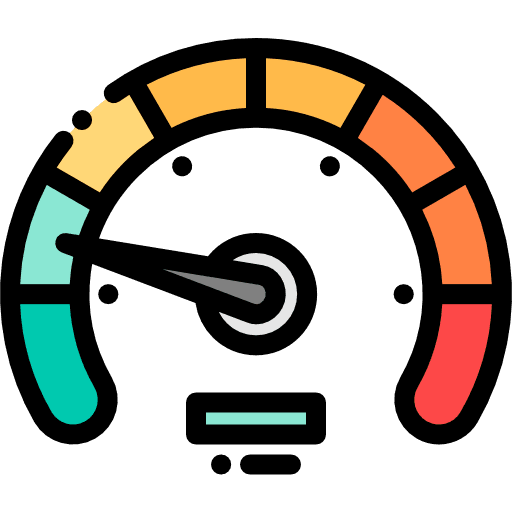
Fix #1: Clear Browser Cache and Cookies
This is often the quickest solution for slow browsers:
- 1Press Ctrl+Shift+Delete (Windows) or Cmd+Shift+Delete (Mac)
- 2Select 'All time' as the time range
- 3Check 'Cached images and files' and 'Cookies'
- 4Click 'Clear data' to remove the files
- 5Restart your browser after clearing
Fix #2: Close Unnecessary Tabs
Too many open tabs can slow down your browser:
- 1Close tabs you're not actively using
- 2Use bookmarks to save important pages
- 3Consider using multiple browser windows
- 4Use tab management extensions if needed
- 5Set a limit on maximum open tabs
Fix #3: Update Your Browser
Always keep your browser updated for optimal performance:
- 1Enable automatic updates in browser settings
- 2Check for updates manually if needed
- 3Update your operating system regularly
- 4Restart your browser after updates
- 5Clear cache after major updates
Fix #4: Manage Browser Extensions
Extensions can significantly impact browser performance. Review and manage your extensions regularly to maintain optimal speed.

Fix #5: Check for Malware
Malware can severely impact browser performance:
- 1Run a full system antivirus scan
- 2Use browser-specific malware removal tools
- 3Check for suspicious extensions or plugins
- 4Reset browser settings if malware is detected
- 5Consider using a dedicated anti-malware program
Fix #6: Optimize System Resources
Your computer's overall performance affects browser speed:
- 1Close unnecessary background applications
- 2Free up disk space (aim for at least 15% free)
- 3Increase virtual memory if possible
- 4Defragment your hard drive (if using HDD)
- 5Consider upgrading RAM if you have less than 8GB
Fix #7: Reset Browser Settings
If other fixes don't work, try resetting your browser:
- 1Backup your bookmarks and passwords first
- 2Reset browser settings to default
- 3Clear all browsing data
- 4Remove and reinstall extensions
- 5Test browser performance after reset
Fix #8: Use Automated Cleanup Tools
Manual cleanup can be time-consuming. Our Broom Cookie Cleaner extension automates the process, regularly clearing cache, cookies, and other temporary files to keep your browser running at peak performance.
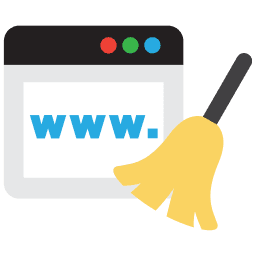
Fix #9: Check Network Connection
Network issues can slow down browsing:
- 1Test your internet speed with online tools
- 2Use a wired connection instead of WiFi when possible
- 3Clear DNS cache regularly
- 4Try a different DNS server (like Google's 8.8.8.8)
- 5Restart your router if experiencing slow speeds
Fix #10: Hardware Considerations
Sometimes hardware limitations cause slow performance:
- 1Check available disk space
- 2Monitor CPU and memory usage
- 3Consider upgrading hardware if needed
- 4Use a solid-state drive (SSD) for better performance
- 5Ensure adequate cooling for your system
Keep Your Device Safe from Harmful Cookies
Clean harmful cookies and trackers with Premium Cleaning to safeguard your privacy and device.
Try Premium for Free


