How to clear cookies on Chrome
As one of the most popular internet browsers, Google Chrome is available on many devices—and there’s a way to remove cookies from each one.
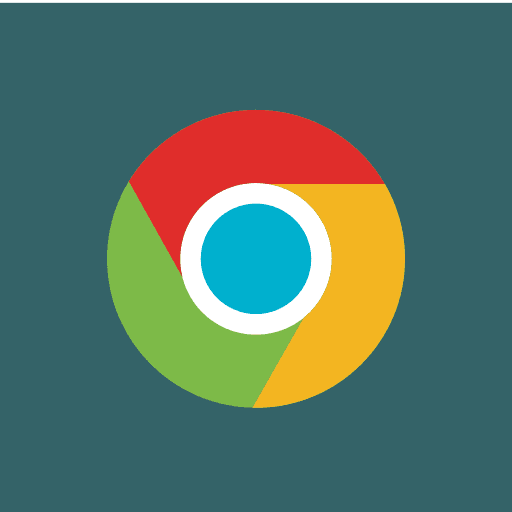
Clearing Cookies on Windows or Mac
Follow these steps to clear your cache and cookies in Chrome:
- 1Open Chrome.
- 2Click the three dots menu in the top-right corner, then choose Clear Browsing Data.
- 3Select the time range for which you’d like to clear data. Check the box next to Cookies and other site data, as well as any other items you’d like to remove (such as cached images), then click Clear data.
Chrome will then start clearing the selected browsing data, including cookies.
Chrome on your Android device
Here’s how to clear cache and cookies on Chrome on your Android device:
- 1Open Chrome and tap the three dots in the top-right corner.
- 2From the menu, select Clear browsing data.
- 3Next, choose the time range and tap Clear data to confirm deletion.
Chrome on your iOS device
Here’s how to clear cookies on Google Chrome on your iPhone or iPad:
- 1Launch Chrome and tap the three dots in the bottom right.
- 2Select Clear browsing data.
- 3Choose the time range for which you want to clear cookies, select Cookies, Site Data, and any other data you want deleted, then tap Clear Browsing Data.
How to clear cookies in Safari
It’s easy to clear cookies on Apple’s default browser, but the process is a bit different on desktop and mobile.
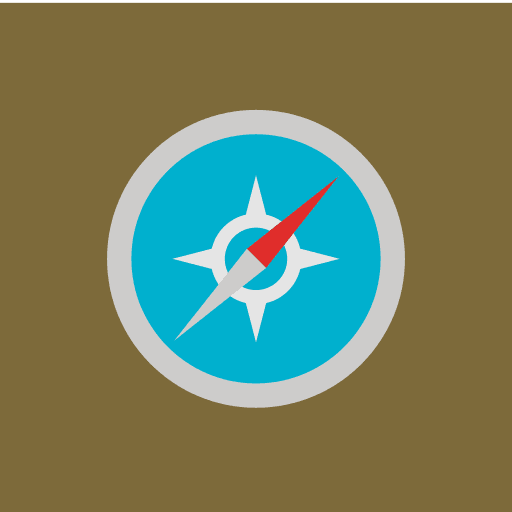
Safari on your macOS
Here’s how to clear cookies on Safari on a computer (macOS device):
- 1Launch Safari, then click the Safari menu and Settings.
- 2Choose the Privacy tab, then click Manage Website Data.
- 3Click Remove All.
- 4Confirm by clicking Remove Now.
Safari on your iOS device
Clearing Safari cookies on an iOS device is also simple. Here’s how to do it:
- 1Go to Settings.
- 2Scroll down and tap Safari.
- 3Scroll down and tap Advanced.
- 4Tap Website Data.
- 5Tap Remove All Website Data.
- 6Tap Remove Now to confirm deletion.
How to clear cookies in Firefox
Follow these steps to delete cookies in Firefox across your desktop and mobile devices.
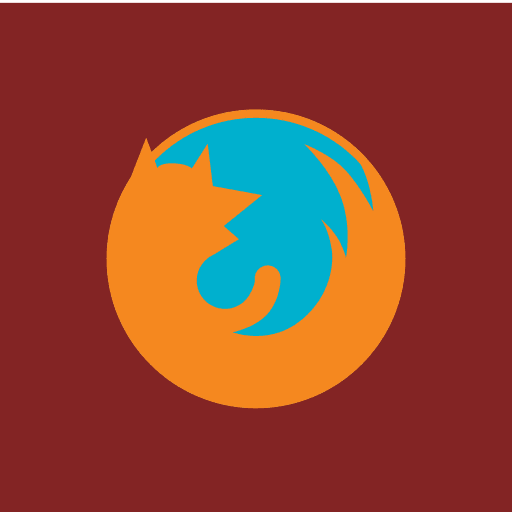
Firefox on your Windows or Mac computer
Here’s how to clear cache and cookies on your Firefox browser:
- 1Open Firefox and click the settings icon in the top-right corner of the homepage.
- 2Click Manage more settings.
- 3Scroll down to Cookies and Site Data and then click Clear Data.
- 4Choose whether to delete cookies and/or cache, then select Clear.
- 5Click Clear Now to confirm cookie and site data deletion.
Firefox on your Android device
Here’s how to clear cache and cookies on your Firefox browser:
- 1Launch Firefox.
- 2Tap the three dots (menu) at the top-right corner.
- 3Go to Settings.
- 4Scroll down and tap Delete browsing data.
- 5Select Cookies and site data and Cached images and files, and any other data you want cleared, then tap Delete browsing data.
- 6Select Delete in the pop-up window.
Firefox on your iOS device
To clear cookies on Firefox on your iPhone or iPad, follow these steps:
- 1Launch Firefox, then tap the three horizontal lines.
- 2Select Settings from the menu.
- 3Go to Settings.
- 4Scroll down to Privacy and select Data Management.
- 5Toggle on Cookies and any other data you want deleted, then tap Clear Private Data.
- 6Choose OK to confirm deletion.
How to clear cookies on Microsoft Edge
Follow these steps to delete cookies in Microsoft Edge.
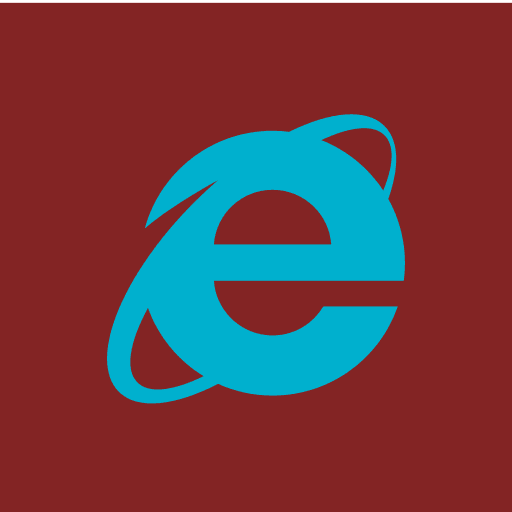
Clear cookies in Microsoft Edge
To clear cookies on Firefox on your iPhone or iPad, follow these steps:
- 1Launch Microsoft Edge and click the three dots on the top right corner.
- 2Select Settings from the menu.
- 3Go to Privacy, search, and services, then next to Clear browsing data now select Choose what to clear.
- 4Select a time range and click Clear Now to confirm.
Why should you clear cookies?
- Privacy: Clearing cookies helps safeguard your privacy by preventing websites from tracking your online behavior. Without clearing cookies, websites can collect information about your browsing habits, which can be used for targeted advertising, or cybercriminals could hijack cookies and sell your personal information.
- Performance: Over time, accumulated cookies can slow down your browser's performance and lead to glitches or errors. Regularly clearing cookies helps your browser operate more smoothly and efficiently, with faster loading times and improved responsiveness.
- Control: Clearing cookies gives you greater control over your online activities and preferences. It allows you to start fresh and selectively choose which websites you want to remember your login information or browsing history. This control helps you manage your digital footprint.
- Security: By clearing cookies, you reduce the risk of cyberattacks and unauthorized access to your personal information. Cookies can sometimes contain sensitive data, such as login credentials or session tokens, which cybercriminals may exploit to gain unauthorized access to your accounts or compromise your online security.
Keep Your Device Safe from Harmful Cookies
Clean harmful cookies and trackers with Premium Cleaning to safeguard your privacy and device.
Try Premium for Free


