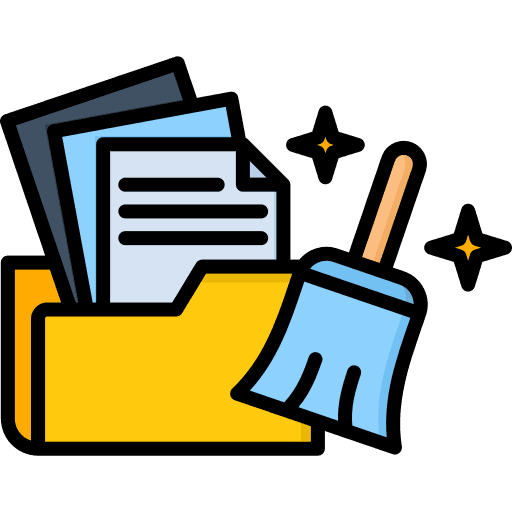What is cache?
Cache works like a short-term memory bank for your browser. It saves images, scripts, and other page elements so websites load quickly on repeat visits. While this speeds things up, an overloaded cache can lead to performance issues, outdated content, or even crashes.

Why clear your cache?
- Get fresh content: Without clearing, cached files may keep showing you old versions of websites.
- Boost performance: Too much cached data slows down page loading and browsing speed.
- Fix errors: Many website problems—like pages not updating or loading incorrectly—are solved by clearing cache.
- Stay secure: Outdated cache files may contain vulnerabilities. Cleaning them reduces potential risks.
Automatic Cache Cleaning
Manually clearing your cache can be tedious. Our extension lets you schedule cache cleaning at intervals you choose—every hour, day, week, or custom timing. This ensures your browser never gets weighed down by old files and always delivers the fastest, smoothest browsing experience without you lifting a finger.

When should you clear cache?
You don’t need to wipe cache daily. Signs it’s time include slow loading speeds, websites not updating, or your browser freezing. Many users also clear cache before installing security updates or after troubleshooting browsing issues.
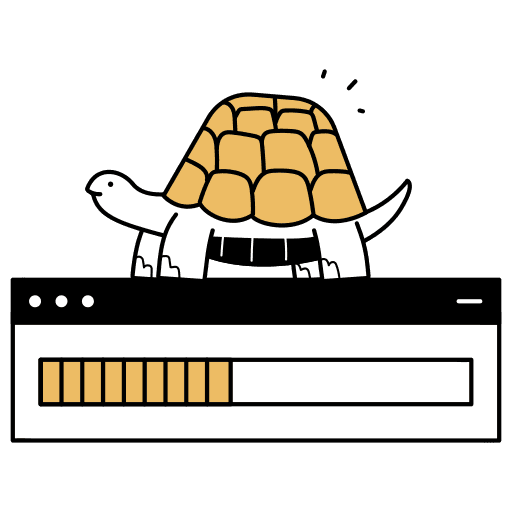
Smart cache management
Instead of clearing cache randomly, follow these smarter habits:
- 1Clear cache every few weeks or when you notice performance issues.
- 2Use private browsing for one-time visits to avoid cache buildup.
- 3Take advantage of auto-clean tools to keep cache from growing uncontrollably.
- 4Target and clear cache for specific sites if only one page misbehaves.
Common myths about cache
Cache is widely misunderstood. Let’s set the record straight:
Better Performance & Security
Your browser cache holds a surprising amount of data from every site you visit. If unmanaged, it slows down performance and may expose outdated files that weaken security. Our extension gives you complete control—automatically clearing cache to speed up browsing, reduce glitches, and protect your device. This isn’t just cleanup—it’s ongoing performance optimization and peace of mind.

Cache myths debunked
- Myth: Clearing cache deletes my passwords.
Fact: Cache only stores temporary files, not your login details. - Myth: Cache is useless.
Fact: Cache improves speed, but too much of it slows you down. - Myth: Clearing cache can damage my device.
Fact: It’s a safe, recommended maintenance step.
Keep Your Device Safe from Harmful Cookies
Clean harmful cookies and trackers with Premium Cleaning to safeguard your privacy and device.
Try Premium for Free