Why Clear Browser Data on Android?
Android devices have limited storage and processing power, making regular browser cleanup essential for optimal performance. Clearing browser data can improve speed, free up space, and protect your privacy on mobile devices.
Benefits of Clearing Android Browser Data
- Improved Performance: Faster page loading and smoother browsing experience
- Storage Space: Free up valuable Android storage space
- Privacy Protection: Remove tracking data and browsing history
- Battery Life: Reduced background processing improves battery performance
- Security: Remove potentially harmful cached data
- Fresh Start: Resolve browser glitches and loading errors

How to Clear Chrome Data on Android
Chrome is the most popular Android browser. Here's how to clear its data:
- 1Open the Chrome app on your Android device
- 2Tap the three dots menu in the top right
- 3Select History from the menu
- 4Tap Clear browsing data
- 5Choose your time range (Last hour, Last day, All time)
- 6Select what to clear (History, Cookies, Cached images)
- 7Tap Clear data to confirm
Clear Samsung Internet Data
For Samsung Internet browser users:
- 1Open Samsung Internet app
- 2Tap the menu button (three lines) in the bottom right
- 3Select Settings
- 4Tap Privacy and security
- 5Choose Delete browsing data
- 6Select what to clear and time range
- 7Tap Delete to confirm
Clear Firefox Data on Android
For Firefox users on Android:
- 1Open the Firefox app
- 2Tap the menu button (three lines) in the top right
- 3Select Settings
- 4Tap Data Management
- 5Choose Clear Private Data
- 6Select what to clear (Browsing history, Cookies, Cache)
- 7Tap Clear Private Data to confirm
Clear Edge Data on Android
Microsoft Edge on Android cleanup:
- 1Open the Edge app
- 2Tap the three dots menu in the bottom center
- 3Select Settings
- 4Tap Privacy and security
- 5Choose Clear browsing data
- 6Select your time range and data types
- 7Tap Clear to confirm the action
Advanced Android Browser Settings
Optimize your Android browser settings for better performance and privacy. These advanced settings can significantly improve your browsing experience.
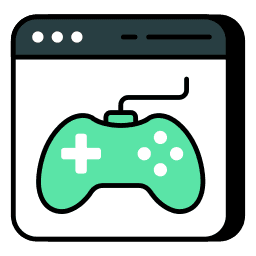
What Data Gets Cleared?
Understanding what gets removed helps you choose the right cleanup method:
- 1Browsing History: List of websites you've visited
- 2Cookies: Small files that remember your preferences
- 3Cache: Temporary files that speed up page loading
- 4Form Data: Saved usernames and passwords
- 5Website Data: All data stored by websites
- 6Downloads: List of downloaded files (not the files themselves)
Automated Android Browser Cleanup
While manual cleanup works, automated solutions can save time and ensure regular maintenance. Our Broom Cookie Cleaner extension works with mobile browsers to automatically clear data on your schedule.
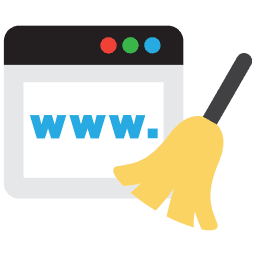
Android Storage Management Tips
Additional tips to free up space and improve performance:
- 1Delete unused apps and their data
- 2Clear app caches in Settings > Apps
- 3Remove old photos and videos
- 4Clear message attachments
- 5Delete old downloads
- 6Use cloud storage for files
- 7Restart your Android device regularly
Keep Your Device Safe from Harmful Cookies
Clean harmful cookies and trackers with Premium Cleaning to safeguard your privacy and device.
Try Premium for Free


