Why Clean Browser Data on Shared Computers?
Using shared or public computers poses significant privacy and security risks. Anyone who uses the computer after you could potentially access your personal information, login credentials, and browsing history. Proper cleanup is essential for protecting your privacy.
Risks of Using Shared Computers
- Data Exposure: Your personal information could be visible to the next user
- Account Takeover: Saved passwords could be used to access your accounts
- Identity Theft: Personal data could be used for fraudulent purposes
- Privacy Violation: Browsing history reveals your personal interests and activities
- Malware Infection: Shared computers may have malicious software
- Keylogger Risk: Malicious software could record your keystrokes
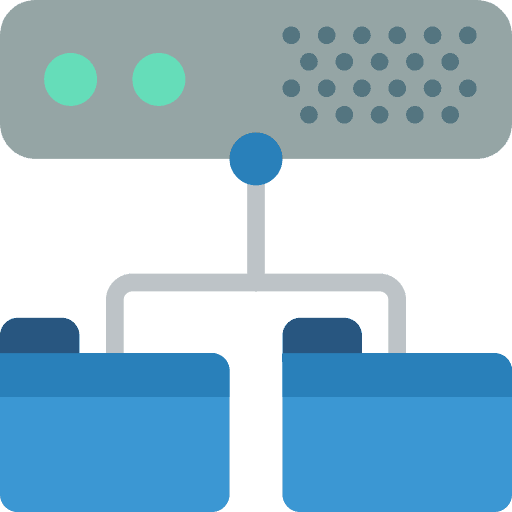
Before You Start: Essential Precautions
Take these steps before using any shared computer:
- 1Never save passwords or personal information
- 2Use private/incognito mode if available
- 3Avoid accessing sensitive accounts (banking, email)
- 4Don't enter personal information in forms
- 5Check for suspicious software or keyloggers
- 6Use a VPN if possible
- 7Log out of all accounts when finished
How to Clear Chrome Data on Shared Computers
Clean Chrome thoroughly on shared devices:
- 1Press Ctrl+Shift+Delete (Windows) or Cmd+Shift+Delete (Mac)
- 2Select 'All time' as the time range
- 3Check all boxes (History, Cookies, Cache, Passwords, etc.)
- 4Click 'Clear data' to remove everything
- 5Go to Settings > Advanced > Reset and clean up
- 6Click 'Restore settings to their original defaults'
- 7Restart Chrome to complete the cleanup
How to Clear Firefox Data on Shared Computers
Clean Firefox completely on shared devices:
- 1Press Ctrl+Shift+Delete (Windows) or Cmd+Shift+Delete (Mac)
- 2Select 'Everything' as the time range
- 3Check all available options
- 4Click 'Clear Now' to remove all data
- 5Go to about:preferences#privacy
- 6Click 'Clear Data' under Cookies and Site Data
- 7Restart Firefox to complete the cleanup
How to Clear Safari Data on Shared Computers
Clean Safari thoroughly on shared Macs:
- 1Go to Safari > Clear History
- 2Select 'All History' from the dropdown
- 3Click 'Clear History' to confirm
- 4Go to Safari > Preferences > Privacy
- 5Click 'Manage Website Data'
- 6Click 'Remove All' to clear all website data
- 7Restart Safari to complete the cleanup
Advanced Cleanup Methods
For maximum security on shared computers, use these advanced cleanup techniques to ensure no trace of your activity remains.
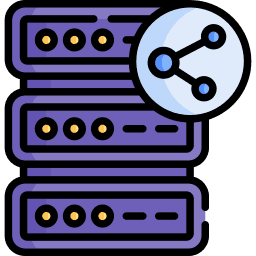
What to Clean on Shared Computers
Ensure you clear all traces of your activity:
- 1Browsing History: All websites you visited
- 2Cookies: All stored website data
- 3Cache: All temporary files and images
- 4Downloads: List of downloaded files
- 5Form Data: Any saved usernames or information
- 6Passwords: Any saved login credentials
- 7Extensions: Any installed browser add-ons
Additional Security Measures
Extra precautions for maximum security:
- 1Use a VPN to hide your IP address
- 2Enable private/incognito mode
- 3Don't use the computer's built-in password manager
- 4Clear the computer's clipboard after use
- 5Check for keyloggers or monitoring software
- 6Use a different browser than the default
- 7Restart the computer after your session
Automated Cleanup for Shared Computers
While manual cleanup works, automated tools can ensure thorough cleaning. Our Broom Cookie Cleaner extension can be configured to automatically clear all data when you close the browser, perfect for shared computer use.
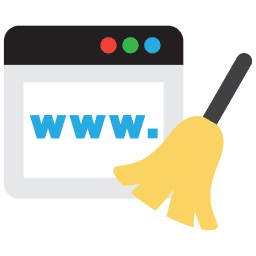
Signs of Insecure Shared Computers
Watch for these warning signs:
- 1Suspicious software or pop-ups
- 2Unusual browser behavior or redirects
- 3Slow performance or frequent crashes
- 4Unknown extensions or toolbars
- 5Modified browser settings
- 6Unusual network activity
- 7Keylogger software detection
Keep Your Device Safe from Harmful Cookies
Clean harmful cookies and trackers with Premium Cleaning to safeguard your privacy and device.
Try Premium for Free


