Why Browser Security Matters
Your browser is your gateway to the internet, making it a prime target for cybercriminals. A secure browser setup protects your personal data, prevents identity theft, and ensures safe online transactions.
Common Browser Security Threats
- Malicious Websites: Sites designed to steal your data or install malware
- Phishing Attacks: Fake websites that mimic legitimate ones to steal credentials
- Malware Downloads: Harmful software disguised as legitimate files
- Tracking and Profiling: Companies monitoring your online behavior
- Session Hijacking: Attackers stealing your login sessions
- Man-in-the-Middle Attacks: Intercepting data between you and websites
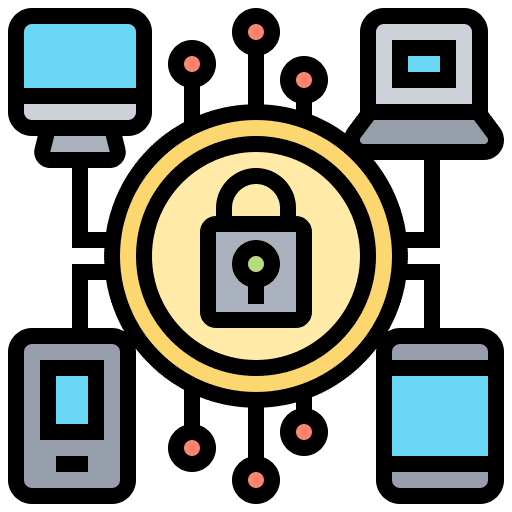
Essential Security Settings Checklist
Configure these settings in your browser for maximum security:
- 1✓ Enable automatic security updates
- 2✓ Turn on phishing and malware protection
- 3✓ Enable secure browsing warnings
- 4✓ Disable JavaScript for untrusted sites
- 5✓ Block pop-ups and redirects
- 6✓ Enable HTTPS-only mode
- 7✓ Disable location sharing
- 8✓ Turn off camera and microphone access by default
Privacy Settings Configuration
Protect your privacy with these essential settings:
- 1Block third-party cookies
- 2Disable tracking and fingerprinting
- 3Clear browsing data regularly
- 4Use private/incognito mode for sensitive browsing
- 5Disable password saving for sensitive sites
- 6Turn off autofill for personal information
- 7Block ads and trackers
- 8Use a VPN for additional privacy
Password Security Best Practices
Strong password management is crucial for browser security. Use unique, complex passwords for each account and consider using a password manager for better security.

Extension Security Guidelines
Browser extensions can enhance functionality but also pose security risks:
- 1Only install extensions from official stores
- 2Review extension permissions before installing
- 3Regularly audit and remove unused extensions
- 4Keep extensions updated
- 5Avoid extensions that request excessive permissions
- 6Check extension reviews and ratings
- 7Disable extensions when not in use
Safe Browsing Habits
Develop these habits for safer online browsing:
- 1Always check URLs before entering sensitive information
- 2Look for HTTPS and security indicators
- 3Avoid clicking suspicious links in emails
- 4Don't download files from untrusted sources
- 5Be cautious with public WiFi networks
- 6Log out of accounts when finished
- 7Regularly review your browser's saved data
Automated Security with Browser Cleanup
Maintaining browser security requires regular maintenance. Our Broom Cookie Cleaner extension automates the cleanup process, regularly clearing sensitive data, cookies, and tracking information to keep your browser secure and private.

Network Security Considerations
Your network setup affects browser security:
- 1Use a secure, encrypted WiFi network
- 2Avoid public WiFi for sensitive activities
- 3Consider using a VPN for additional protection
- 4Keep your router firmware updated
- 5Use strong WiFi passwords
- 6Enable network encryption (WPA3 if available)
Regular Security Maintenance
Perform these tasks regularly to maintain browser security:
- 1Update your browser and operating system
- 2Run antivirus and anti-malware scans
- 3Clear browser data and cookies
- 4Review and update saved passwords
- 5Check for suspicious browser extensions
- 6Monitor your accounts for unusual activity
- 7Backup important data regularly
Emergency Security Response
If you suspect a security breach, take these immediate steps:
- 1Disconnect from the internet immediately
- 2Change all passwords from a secure device
- 3Run a full antivirus scan
- 4Clear all browser data and cookies
- 5Check for unauthorized account activity
- 6Contact your bank if financial data was compromised
- 7Consider freezing your credit if identity theft is suspected
Keep Your Device Safe from Harmful Cookies
Clean harmful cookies and trackers with Premium Cleaning to safeguard your privacy and device.
Try Premium for Free


