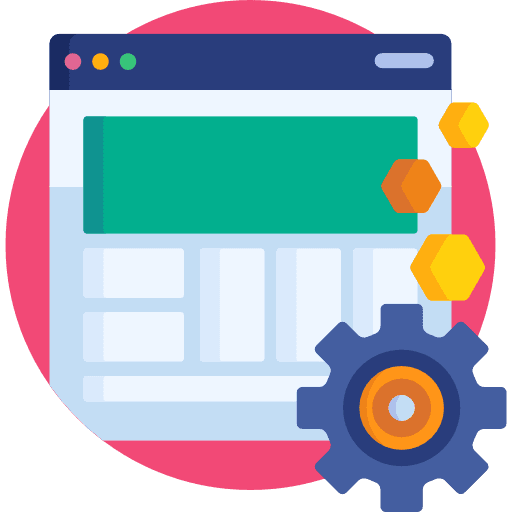Why Browser Maintenance Matters for Remote Workers
Remote work has become the new normal, making browser maintenance more critical than ever. A well-maintained browser ensures security, productivity, and professional performance when working from home.
Unique Challenges for Remote Workers
- Security Risks: Home networks are often less secure than office networks
- Device Sharing: Personal and work devices may be used by family members
- Data Mixing: Personal and work browsing data can get mixed together
- Compliance Requirements: Many companies have strict data handling policies
- Performance Issues: Home internet may be slower than office connections
- Privacy Concerns: Personal browsing habits may be visible to employers

Essential Security Practices
Protect your work data with these security measures:
- 1Use separate browsers for work and personal activities
- 2Enable two-factor authentication on all work accounts
- 3Keep your browser and extensions updated
- 4Use a VPN when connecting to work systems
- 5Clear browsing data regularly
- 6Disable password saving for work accounts
- 7Use private/incognito mode for sensitive work tasks
Browser Organization for Productivity
Organize your browser for maximum work efficiency:
- 1Create separate browser profiles for work and personal use
- 2Use bookmark folders to organize work-related sites
- 3Set up multiple browser windows for different projects
- 4Use tab management extensions to stay organized
- 5Create shortcuts for frequently used work tools
- 6Use browser sessions to save work setups
- 7Enable sync only for work-related data
Data Separation Strategies
Keeping work and personal data separate is crucial for remote workers. Use these strategies to maintain clear boundaries between your professional and personal digital life.

Regular Maintenance Schedule
Establish a routine for browser maintenance:
- 1Daily: Clear temporary files and close unnecessary tabs
- 2Weekly: Clear cookies and cache, update extensions
- 3Monthly: Review and remove unused extensions
- 4Quarterly: Complete browser cleanup and security review
- 5As Needed: Clear data after visiting suspicious sites
Compliance and Privacy Considerations
Ensure your browser practices meet company requirements:
- 1Understand your company's data handling policies
- 2Use only approved browser extensions
- 3Avoid storing sensitive work data in browser
- 4Report any security incidents immediately
- 5Use company-approved cloud services
- 6Follow data retention policies
- 7Keep personal browsing separate from work
Automated Maintenance for Remote Workers
Remote workers need reliable, automated solutions. Our Broom Cookie Cleaner extension can be configured to automatically clear work-related data while preserving personal browsing, ensuring compliance and privacy.

Troubleshooting Common Remote Work Issues
Solve typical problems remote workers face:
- 1Slow Performance: Clear cache, close unnecessary tabs, check internet speed
- 2Connection Issues: Restart router, try different DNS servers, use VPN
- 3Security Concerns: Update browser, run antivirus scan, check for malware
- 4Data Mixing: Use separate browser profiles, clear data regularly
- 5Extension Conflicts: Disable unnecessary extensions, update remaining ones
Best Practices for Team Collaboration
Maintain professional standards while working remotely:
- 1Use professional browser themes and settings
- 2Keep work-related bookmarks organized
- 3Use consistent naming conventions for saved data
- 4Regularly backup important work-related browser data
- 5Follow company guidelines for browser usage
- 6Use secure communication tools
- 7Maintain professional online presence
Keep Your Device Safe from Harmful Cookies
Clean harmful cookies and trackers with Premium Cleaning to safeguard your privacy and device.
Try Premium for Free